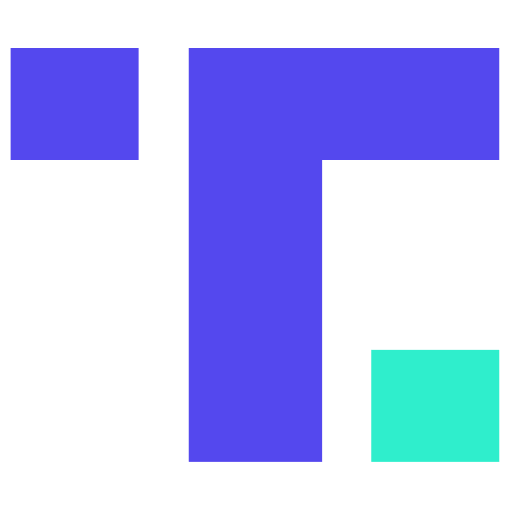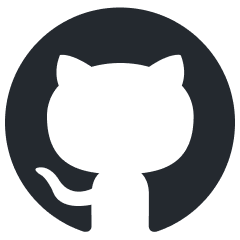Recording the Desktop, Camera, and Mic, in OpenBSD
I've been needing to start recording some videos again, and I wanted to make sure to do so without having to go back to Linux or macOS. So I looked up the intricacies of how I might do this using OpenBSD, as that is what I currently have on my laptop.
I've been quite happy with OpenBSD overall. It's not very complicated to use, and the suspend/resume works really well.
I still need to really test out what I've posted here, and see how smooth this is going to be, and if the audio will be in sync. The last time I was trying this I had troubles with the voice audio being in sync. So there may be some other settings to add, but this is a good starting point.
This laptop model is Lenovo T460s. I am using a Logitech HD Pro Webcam C920. The camera also has a microphone.
Before being able to record, you must enable audio and video recording.
doas sysctl kern.video.record=1
doas sysctl kern.audio.record=1
I am also wanting to record by using my normal system user, so I am changing the video devices ownership to my user:
doas chown jon /dev/video0
doas chown jon /dev/video1
When I'm done, I just change them back. I have scripts to do this:
# Disable recording once more.
sysctl kern.video.record=0
sysctl kern.audio.record=0
chown root /dev/video0
chown root /dev/video1
Once I am ready to record, I run this script:
ffmpeg \
-f sndio \
-thread_queue_size 4096 \
-i snd/1 \
-video_size 1920x1080 \
-f x11grab -i :0 \
-f video4linux2 \
-video_size 640x480 \
-thread_queue_size 4096 \
-i /dev/video1 \
-filter_complex "overlay=main_w-overlay_w-5:main_h-overlay_h-5" \
-c:v libx264 \
-preset ultrafast \
-crf 18 \
output.mp4
The first section gets the audio, then the screen, then the camera. Then the "filter_complex" puts the video overlayed, and in the bottom right corner.

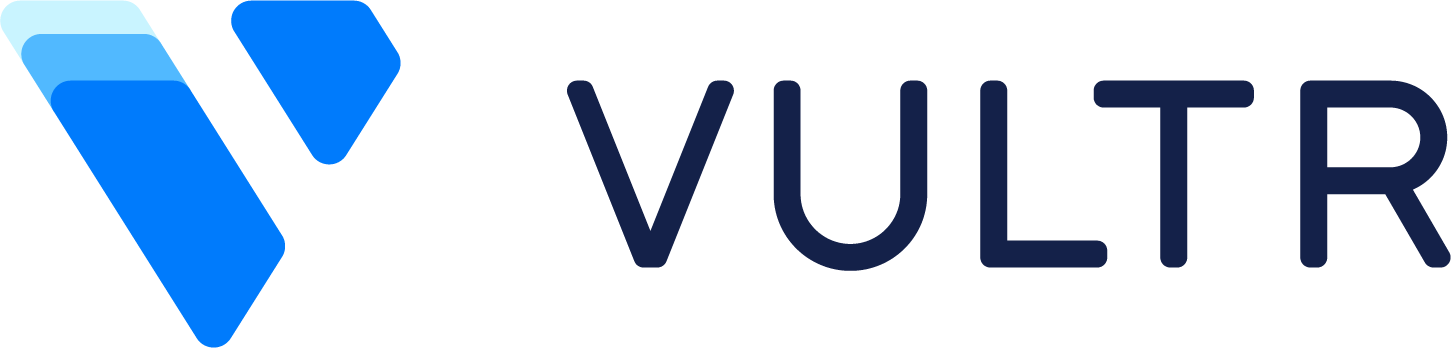 for your next cloud project!
for your next cloud project!